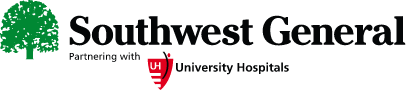
Cisco WebEx Instructions for iPhone or iPad
Note: You do not need to create an account to use the application or join a video visit
Join WebEx from your Smart Phone or Tablet |
|
| 1) Search for Cisco WebEx meetings in the App Store. |  |
| 2) Joining a meeting for the first time and downloading the app by clicking on the Join Meeting link in your email. |  |
| 3) After the app has downloaded, open the app. Accept the terms of service. |  |
Joining the WebEx Video Visit |
|
|
1) Open the meeting invite in your email and click on the join link. This will automatically open the WebEx app for you. |
 |
| 2) Enter your name and the email address the invite was sent to. |  |
| 3) Allow the permission request “OK” to Access Microphone. |  |
| 4) Allow the permission request “OK" to Access Camera. |  |
| 5) Choose how you want to connect Audio, use the default “Use Internet for audio”, select “Next” |  |
| 6) Select “OK”. |  |
| 7) Ensure your audio is on. |
Audio On
 Audio Off Audio Off

|
| 8) Ensure your video is on. |
Video On
 Video Off Video Off

|
| 9) Select the green “Join”. |  |
